ARTWORK: Artist @ ELIAS CHATZOUDIS
In Order to use the image in this tutorial you MUST purchase it from PTE
PSP 9 (Any Version Will Work)
SCRAP KIT: Under The Sea from Kristen of Mystical Illusionz
MASK: vix mask no 233
TEMPLATE: no template
FONT: passionsconflictROB
Okay Lets Begin!
Open new canvas 500X500
Paste paper 10 as a new layer.
Activate your mask
Go to load/save mask
Load mask from disk
Find your mask and click load.
Open your element 9-frame paste them one by one.
Colorize to your liking with the paper of your choice.
Paste a tube of your choice as a new layer.
Place to your liking then paste your elements as a new layer.
Elements are
element 9
element 1
element 57
element 33
element 55
element 3
element 10
element 21
element 34
element 43
element 63
element 65
element 68
element 39
element 24
element 6
element 8
element 35
element 29
element 28
my sparkles
Pls resize to your liking.
Use my tag above as a guide.
I resize all my elements to 30% to 50%
Dont forget to put drop shadow of choice to all layers.
Add your name and copyright info
Now will go for my animation sparkle thingy lol
Some are doing different way this is how i did for my animation
:)
Go to layer 2(mask) constellation 2.20 50 60 0 100 75 click ok
Go to layer 3(frame)add noise gaussian click 40 and vm sparkle setting is 20
First layer save them as tag1gif.
now do it again the same method but changing the number of the size :)
Go to layer 2(mask) constellation click random seed 1x
Go to layer 3(frame) add noise gaussian click 35 and vm sparkle setting is 25
Second layer save them as tag2gif.
now do it again the same method i did only 3 layers to make my tags sparkle :)
Go to layer 2(mask) constellation click random seed 1x
Go to layer 3(frame)add noise gaussian click 30 and vm sparkle setting is 30
Third layer saved them as tag3gif.
Lastly open yr jasc animation
Open yr tag1gif,tag2gif,tag3gif
Then view animation
Saved them as gif.
You are done!
Thanks for trying my tutorial.
***Gorgeous Arie 2012***

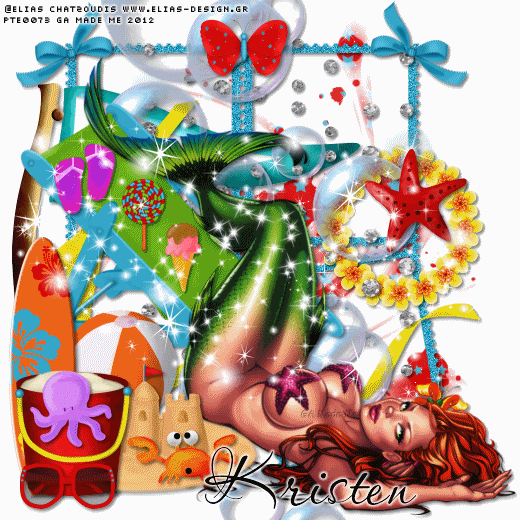

No comments:
Post a Comment