ARTWORK: Artist @ VERYMANY
In Order to use the image in this tutorial you MUST purchase it from PICSOFDESIGN.COM
PSP 9 (Any Version Will Work)
SCRAP KIT: Emo Girl from DazzlingScraps
MASK: Vix mask no 233
TEMPLATE: no template
FONT: Welltron
Okay Lets Begin!
Open new canvas 550X550
Paste paper 5 as a new layer.
Activate your mask
Go to load/save mask
Load mask from disk
Find your mask and click load.
Open your skull frame paste them one by one.
Colorize to your liking with the paper of your choice.
Paste a tube of your choice as a new layer.
Place to your liking then paste your elements as a new layer.
Elements are
skull frame
skull web
lollipop
skull guitar
skull high heel
naik polish skull bottle
skull cupcake
emo kitty
skull with bow
skull key chain
Pls resize to your liking.
Use my tag above as a guide.
I resize all my elements to 30% to 50%
Dont forget to put drop shadow of choice to all layers.
Add your name and copyright info
Now will go for my animation sparkle thingy lol
Some are doing different way this is how i did for my animation
:)
Go to layer 2(mask) constellation 2.20 50 60 0 100 75 click ok
Go to layer 3(frame)constellation click ok
Go to layer 4(web) contstellation click ok
Go to layer 5(tube) vm sparkle setting is 20
First layer save them as tag1gif.
now do it again the same method but changing the number of the size :)
Go to layer 2(mask) constellation click random seed 1x
Go to layer 3(frame) contellation click ok
Go to layer 4(web) constellation click ok
Go to layer 5(tube) vm sparkle setting is 25
Second layer save them as tag2gif.
now do it again the same method i did only 3 layers to make my tags sparkle :)
Go to layer 2(mask) constellation click random seed 1x
Go to layer 3(frame)constellation click ok
Go to layer 4(web) constellation click ok
Go to layer 5(tube) vm sparkle setting is 30 click ok
Third layer saved them as tag3gif.
Lastly open yr jasc animation
Open yr tag1gif,tag2gif,tag3gif
Then view animation
Saved them as gif.
You are done!
Thanks for trying my tutorial.
***Gorgeous Arie 2011***

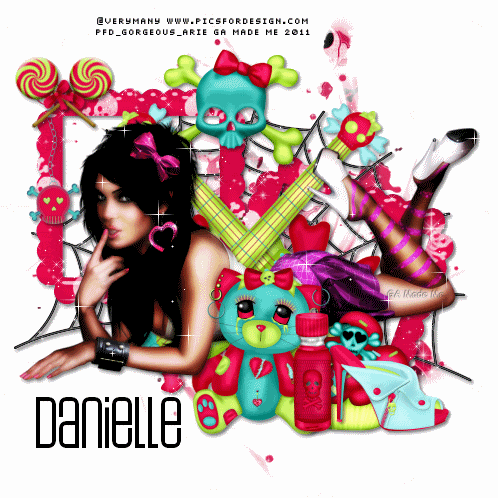
No comments:
Post a Comment